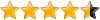Is Your Check Engine Light (CEL) on?
Want to connect to your car’s Engine Control Unit (ECU) to find out what it’s saying is wrong?
Chances are if you own a car you’ve had your “check engine” light come on at some point. You immediately feel fearful wondering what is wrong and consult your owners manual only to find that it tells you to take it to a service center to have the vehicle checked as soon as possible. Not very helpful or reassuring.
Want to read your engine fault codes on your own? Most modern cars have Engine Control Unit computers that monitor engine functioning and you can connect to the computer through a standardized port called an OBDII (OBD2) port. First determine if your car has an ODBII port, get a OBDII reader, connect to your car and you can read any fault codes to find out what the ECU is reporting. You can easily Google those codes with your car make/mode/year and find out more information about what other’s may have reported as the likely fix for the problem.
Does Your Car Have An OBDII Port?
If it was made in 1996 or after the answer is probably yes. Check this link for more information on the OBDII interface:
Does My Car Have OBD-II
It’s also very easy to Google your car’s make, model and year with “OBD2” and you should see some results that will help you. This can really be helpful also to locate where the port is in your car.
Connecting To The OBDII Port
In order to connect to the OBDII port and read the ECU information you need and adapter and a reader (or a single unit that does both, see below). There are a lot of options out there, but here I am reviewing a very inexpensive Bluetooth adapter that you can then connect to with an Android powered smart phone and use an app called Torque Pro to read the information. I’ve also included below a link to an all in one unit for those who don’t have or don’t want to use a smart phone.
ELM 327 Bluetooth ObdII Obd2 Diagnostic Scanner
I ordered this from Amazon and included the photos here. So far it has worked flawlessly for me with my wife’s 2006 BMW X3 and my 2004 Toyota Tundra Double Cab. I was able to read 2 fault codes in the BMW and clear both so the Service Engine Soon light was turned off (see disclaimer below on doing this).
It is important to note that this scanner is simply a connector and WILL NOT read the codes and display the information by itself. It needs a device that can connect to it via Bluetooth wireless such as a smartphone or laptop computer (you will also need software on that device). An easy solution is an Android powered phone with the Torque Pro app installed.
Get The ELM 327 Adapter
Torque Pro Android App
I downloaded and installed the Torque Pro free version of the application onto my HTC Amaze smart phone. The paid full version is only $5 and you can find the full information here:
Thus far the free version has worked great with my smartphone and has connected to the Bluetooth adapter without issue. It allowed me to read real time information with the cars running and also to read any logged or pending fault codes. I also was able to clear codes and get the CEL light to turn off (see Precautions and Disclaimer on doing this below). I like how configurable this Android app/Bluetooth adapter combination is and for a total cost of around $20 it’s pretty sweet.
Getting Everything Connected
In short, just make sure you pair your phone or device to the Bluetooth adapter BEFORE opening the Torque Pro app. Here are the steps, which might vary depending on your phone:
- Insert the ELM327 Bluetooth adapter into the OBDII port (you should notice it receiving power even without the car turned on)
- Turn ON Bluetooth on your phone
- Go to your Bluetooth settings on your phone and scan for available devices to pair with. Find the OBDII scanner in the list (probably will be the only one) and pair the device to your phone. You can enter the suggested password of 0000 or 1234 and it should pair up.
- Once paired, go your applications and open the Torque Pro app. It should take a moment (for me this was up to 30-60 seconds) to communicate and pair up to the ECU.
- At this point you are connected to the ECU and can read/clear codes and start your car to view real time information from the ECU.
Don’t Have a Smart Phone?
If you don’t have a smart phone or you just don’t want to mess with all the Bluetooth wireless nonsense there are plenty of hard wired connector/readers out there. Here are two that I’ve come across that seem VERY highly reviewed and inexpensive. I have not personally used these so I can’t vouch for them but read the reviews and see if they might work better for you.
Precautions and Disclaimer
Please note that while reading your own OBDII fault codes can be very helpful in diagnosing problems on you own, you should only CLEAR codes if you are certain that those codes are not dire in nature. Ignoring a serious engine fault code could result in significant damage to your vehicle. The information provided here is intended so that you can read your own codes in order to have a better understanding of what might be wrong with your vehicle before you have a professional diagnose it so that you won’t be at the mercy of your shop and might have a better indication if they are diagnosing a problem incorrectly.